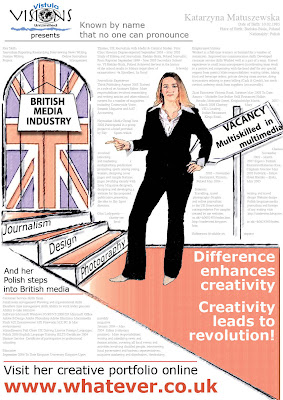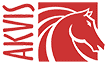 For those of you who spend hours trying to convert a photograph into a full-colour drawing - just simply download Akvis Sketch application and do the conversion in just a few easy clicks. It's fun and it's free!!!
For those of you who spend hours trying to convert a photograph into a full-colour drawing - just simply download Akvis Sketch application and do the conversion in just a few easy clicks. It's fun and it's free!!!
Monday, 15 December 2008
Use Akvis Sketch to convert a photograph into a full-colour drawing
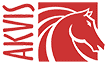 For those of you who spend hours trying to convert a photograph into a full-colour drawing - just simply download Akvis Sketch application and do the conversion in just a few easy clicks. It's fun and it's free!!!
For those of you who spend hours trying to convert a photograph into a full-colour drawing - just simply download Akvis Sketch application and do the conversion in just a few easy clicks. It's fun and it's free!!!
Download Flash Elements
 Driven by ambition of having professionally looking website and a chronic lack of time I decided to use a navigation bar downloaded from a FlashDen.net website. And it is not to say that I cannot create one by myself but to hint towards the fact that professional web developers often use this type of services to save time for other things. Why would one want to invent a wheel again?
Driven by ambition of having professionally looking website and a chronic lack of time I decided to use a navigation bar downloaded from a FlashDen.net website. And it is not to say that I cannot create one by myself but to hint towards the fact that professional web developers often use this type of services to save time for other things. Why would one want to invent a wheel again?Thursday, 11 December 2008
Watch out: Flash CS4 only for the courageous!
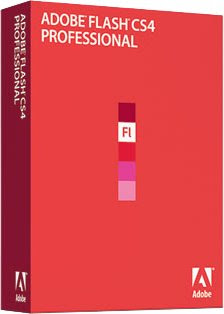
After I bought my new Macbook and decided to equip it with Adobe software and this was the time when I realized that Adobe has already launched a new version - CS4. I thought: 'Well..., this is an investment in future. Sooner or later everybody will update to the newer version and I will be already familiar with it. And, how much difference working on a newer version of Flash will make to me - I am nearly an expert anyway'. I could not be more mistaken!
This tutorial was a broad overview of some of the animation features you have in Flash CS4. If you are familiar with previous versions of Flash, none of the terminology in here was particularly new. What was new is how you actually created your animation.
In the past, you had an instance of your object at your starting point and another instance of your object at the end point. You also inserted two keyframes to represent that. The tweening system calculated the differences between those two objects and presented them to you.
By default, animations you now create in Flash CS4 are property-based where the properties of your object are modified over a period of time. You have the same object throughout the lifespan of your tween, and at various points in time, the properties that make up your object are altered instead of the actual object itself. In our example, it was our image's X and Alpha properties that were changed over a period of time. That seems trivial and the end result doesn't look dramatically different, but this is a major change that this tutorial does not even attempt to address.
Future tutorials will focus on that change and other parts of the animation functionality in CS4, so with that, here is the source file for the animation you just created:
Wednesday, 10 December 2008
Free photo library
Business Card Design
 Last night I have come up with a business card design. It is rather simple - I know - but than I want to use this card in real world. After graduation I might be doing some journalism freelancing and I will need a business card so I plan to use this one. It is simple but simple does not mean bad, does it? I think it looks quite professional.
Last night I have come up with a business card design. It is rather simple - I know - but than I want to use this card in real world. After graduation I might be doing some journalism freelancing and I will need a business card so I plan to use this one. It is simple but simple does not mean bad, does it? I think it looks quite professional. 
Tuesday, 9 December 2008
Removing background with a doctor's precision
- Open the picture in AfterEffects, shorten the timeline to 1 frame only and remove background using Effects-Keying-Keylight. Change the screen color to white, adjust picture grain and balance.
- Export the image as png file (not jpeg, for some reason if exported as jpeg the background remains black while if exported as png the background turns light grey).
- Open file in preview (again if you simply open it in Photoshop the background goes black again) and save as jpeg.
- Then the jpeg file is ready to be edited in Photoshop. Remove the background completely using magic or quick selection tool.
- Once the background is transparent save as psd file and jpeg file (you will need to overwrite the previous jpeg picture if saved with the same name - it is not needed anymore and saving all format off the same picture with the same name will help to keep the files organized).
Monday, 8 December 2008
Poster Design